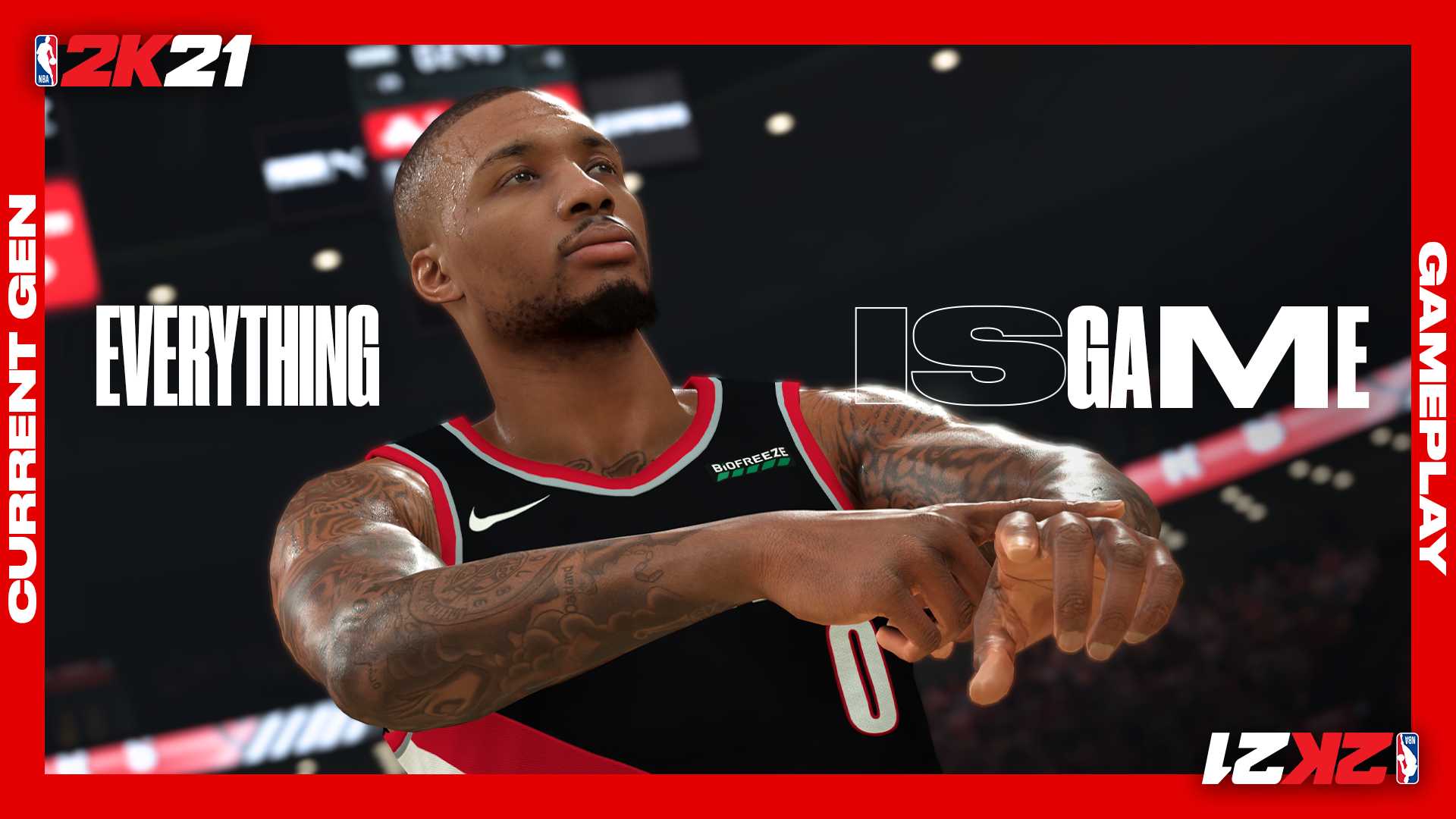Five things to know about backing up your PS5 data
The PlayStation 5 is finally getting to a point where some of its promised features are slowly starting to creep in. A recent beta update now lets the players install their own M.2 SSD’s, as long as they’re supported, alleviating storage problems.
A previous PS5 update also lets the players use external USB drives to back up their games. An argument will be made to just delete games when you’re done with them, but for those who can afford external storage options, it’s a great option to consider. The PS5 doesn’t exactly have a lot of storage space with its 825GB SSD, only which around 667GB can actually be used, so it’ll just take a number of games before it fills up, about 3 Warzone’s, maybe less.
One option you could take is to get yourself an external hard drive, similar to the one I got for myself, which is a limited-edition The Last of Us Part II 2TB Seagate Hard Drive (purchase via Datablitz or Game One PH / i-Tech when available). I have opinions about the story of the game, but it saved me $20, so I went with it for science.
Using it is pretty easy and painless. You’ll just need to go to Settings > Storage > USB Extended Storage, and start transferring your data to clear up precious SSD space. Before anything else though, here are five things to know when backing up your PS5 files to an external drive.

Format the external drive on your PS5 before transferring your data
This is probably the most important step before doing anything else. Just to be safe, use a fresh external storage to back up your data. If using an existing hard drive, transfer your data onto your PS4 first just to be safe.
Note that, unlike the PS4, you have to plug the USB on the back of your PS5 because these are the superspeed ports. Once you have formatted your hard drive, then you can transfer PS4 data onto your hard drive without consequence.
Your actual PS4 can still be another place for storage just in case your external drive storage thins out. Pretty expensive storage solution, but hey.
PS5 Saved Data and Media will not be transferred onto your external USB storage
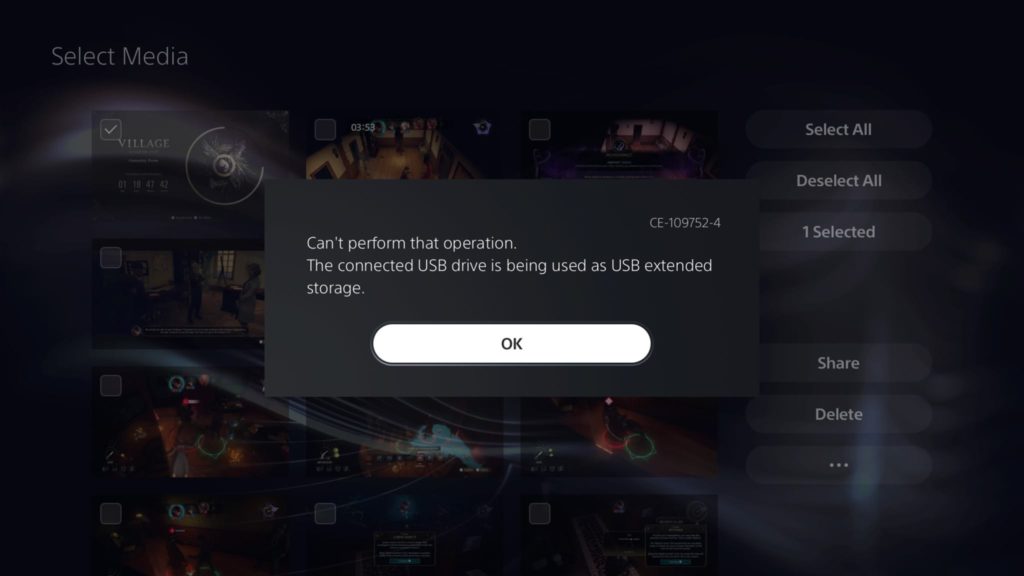
You can move PS4 saved data and media (screenshots and video) onto another USB storage such as a thumb drive, but PS5 saved data can only be uploaded to the PS Plus Cloud Storage. The USB external drive makes it clear that it can only be used as a backup facility and besides Apps and Games, it will not take anything else.
This could all change, obviously, when the M.2 SSD support comes in, but we’ll have to see how that fully functions.
Data transfer cannot be done in the background
You can download games in the background while playing or on rest mode if you’re transferring data to your USB drive, but it can’t be done in the background. This data transfer is still completed the old-fashioned way and until they can find a way to do so like on the PC, it’s best to dedicate time to manage your data. The good news is you can charge your controllers in the background, so that’s one way to maximize your PS5’s idle mode.

Transfer your PS5 games from your HDD onto your PS5 internal storage before playing
You can play your PS4 games off the USB drive while on the PS4 and the same thing can be done with the PS5. However, this does not work for your PS5 games. Sadly, you’ll have to transfer your PS5 games back into your internal storage before playing and when not in use, move them into the vault. The good news is it’s a lot faster than re-downloading it.
Safety remove your USB drive instead of just unplugging it

Didn’t think we’d have to say it but, just to be safe, please use the function “Safely Remove Drive” on the USB external storage. It only takes one second and your data will thank you for it. If you can’t be bothered, hey at least we warned you.
If you have other specific PS5 Hardware questions, you can check out Sony’s FAQ.
Have you tried backing up your PS5’s data using an extended storage? Tell us about your experience in the comments below!